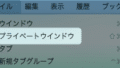Safariブラウザ。
iPhone、iPad、Macに標準で搭載されているアプリです。
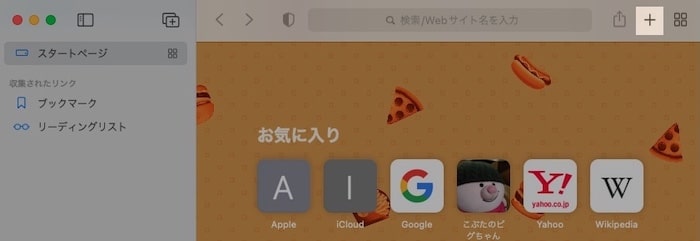
右上の「 + 」をクリックすると、
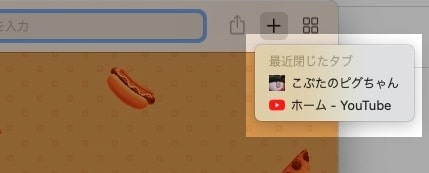
「 最近閉じたタブ 」が表示されます。
今回はこの「 最近閉じたタブ 」を消去する方法を紹介します。
「最近閉じたタブ」の履歴を消去する方法
Safariを起動します。
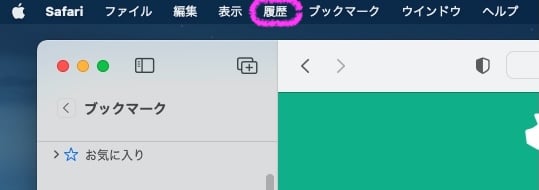
メニューバーにある、
「 履歴 」をクリックします。
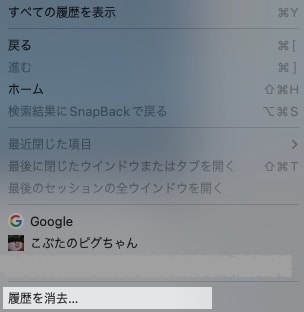
「 履歴を消去 」をクリック。
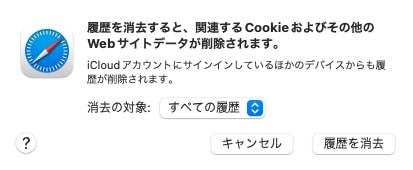
全て削除す場合は、
「 消去の対象 」を「 すべての履歴 」にして、
右下の「 履歴を消去 」をクリックします。
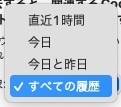
消去する期間を指定することもできます。
以上です!
この情報は役に立ちましたか?
ご回答いただき、ありがとうございます!