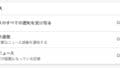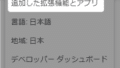例えばこんなとき👇
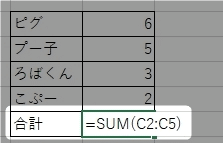
計算式を入力。
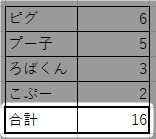
計算されました。
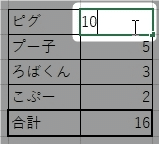
後から数を修正。
でも・・・
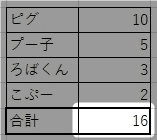
計算式に反映されない!
(本当は合計が20になるはず。)
これは「自動計算」の設定になってないのが原因です!
(ちなみ👆の場合、F9 キーを押すと再計算されます。)
今回は、計算式を「自動計算」にする方法を紹介します。
Excelの数式を自動で再計算させる
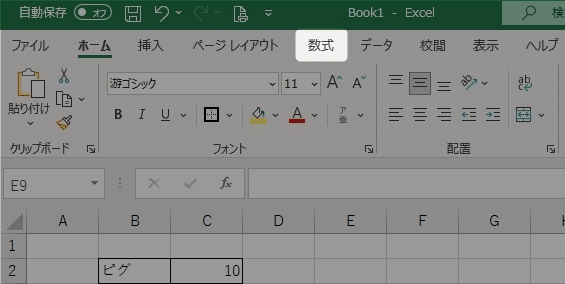
「数式」をクリックします。

メニューの右の方にある、
「 計算方法の設定 」をクリックします。
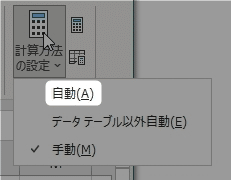
「 自動 」をクリックします。
これで自動で計算されるようになります!
以上です!
この情報は役に立ちましたか?
ご回答いただき、ありがとうございます!