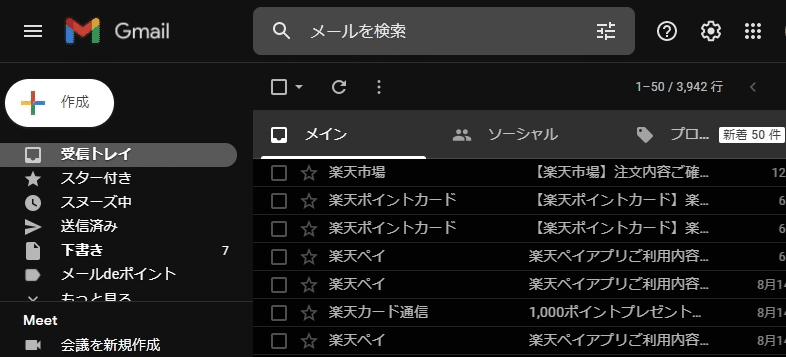
Gmaiの本文の所もダークモードにしたい!
今回紹介するのは、Gmailの外観だけでなく、本文もダークモードにする方法です。
Gmailの「 テーマ 」を変更することで設定できます。
やり方を紹介します。
Gmailのサイトの設定でダークモードにする
Gmailのサイトを開きます。
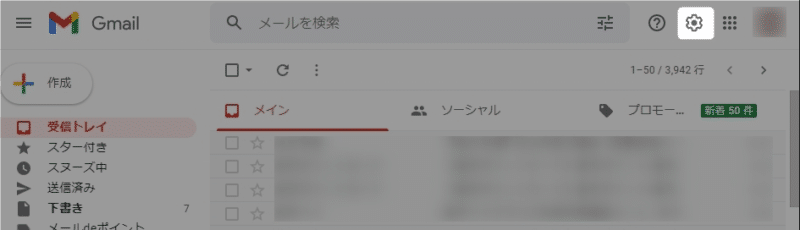
右上の「 歯車のマーク 」をクリックします。
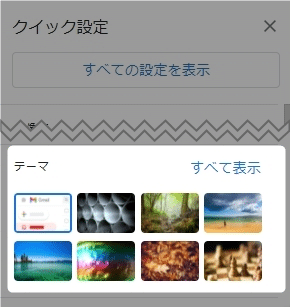
「 テーマ 」の項目にある、
「 すべてを表示 」をクリックします。
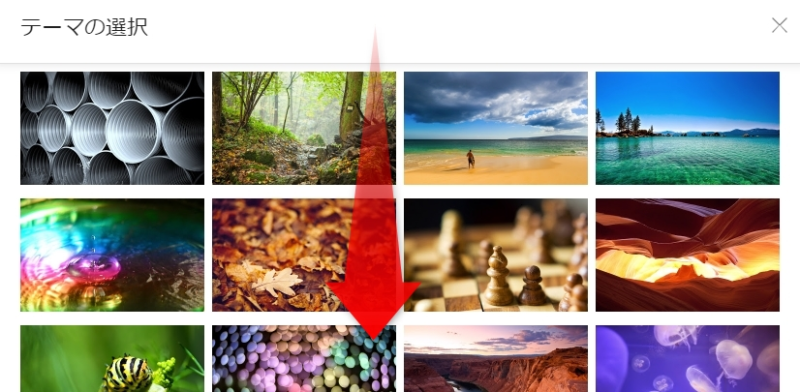
画像が表示されますが、下の方にスクロールします。
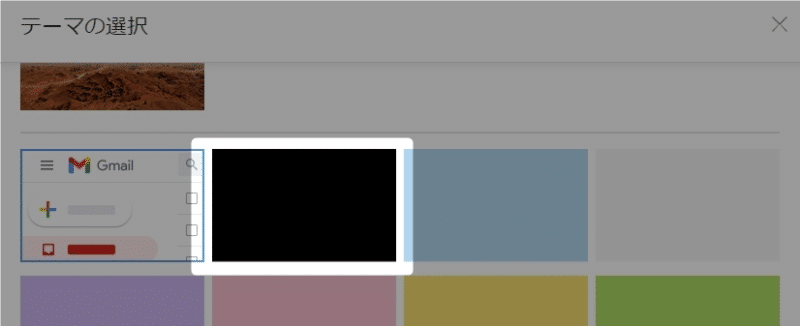
真っ黒の画面があるので選択します。
(青い枠で囲まれます。)
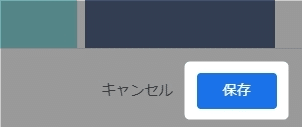
右下の「 保存 」をクリックします。
これで完了です!
Gmailのダークモードを解除して、元の白に戻す
元に戻したい時は、先ほどの「 歯車のマーク 」をクリックしてから、
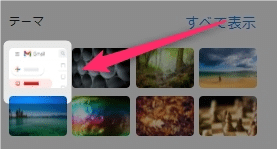
テーマの左上をクリックします。
デフォルトの設定に戻ります。
以上です!
この情報は役に立ちましたか?
ご回答いただき、ありがとうございます!



