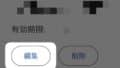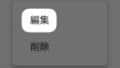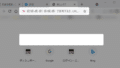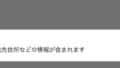Google Chrome ブラウザ。
もしGoogleChromeが英語で表示された場合、日本語に戻したい!
今回は英語➡日本語にする設定方法を紹介します。
GoogleChromeを日本語表示にする方法
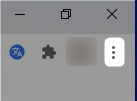
右上の「・3つ」をクリック。
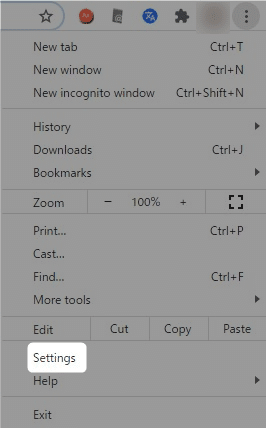
開いたメニューの下の方にある
「 Settings 」をクリック。
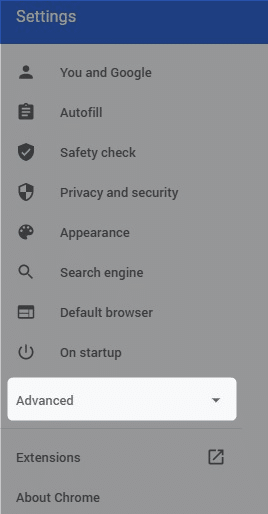
左側のメニューの下の方に、
「 Advanced 」とあります。
これをクリック。
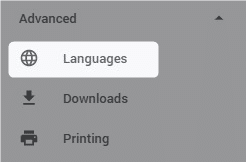
すぐ下に
「 Languages 」
が出てくるのでクリック。
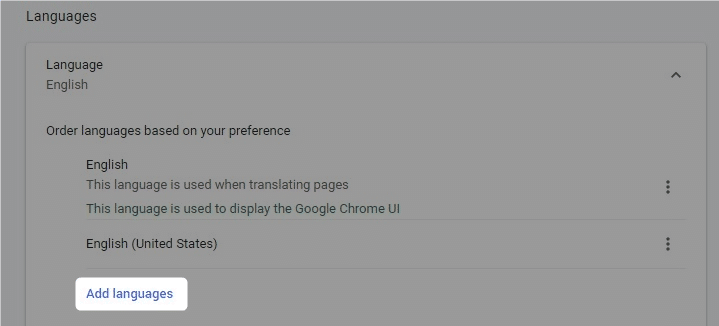
言語の設定画面が表示されます。
「 Japanese 」が無ければ、
「Add languages 」をクリックして、
言語を追加します。
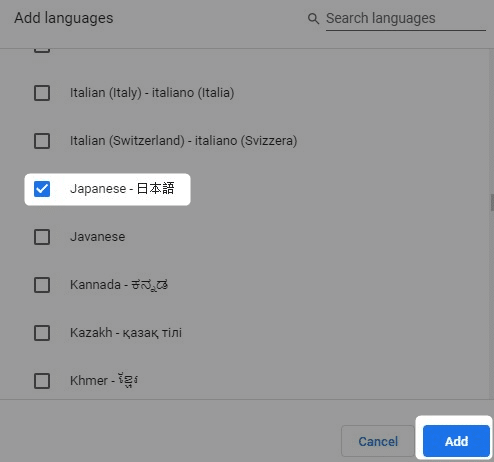
下にスクロールするか、検索をして
「 Japanese – 日本語 」
を選択します。
最後に右下の「 Add 」をクリック。
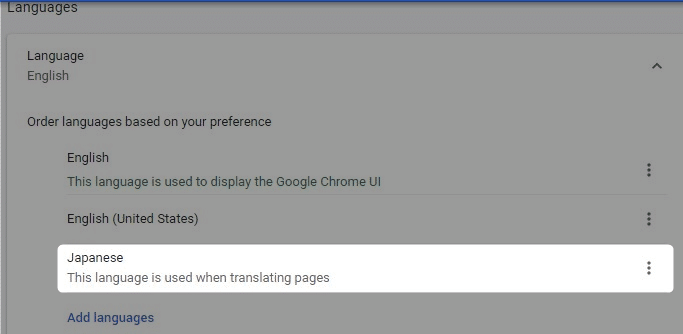
「 Japanese 」が追加されました。
右端の「・3つ」をクリック。
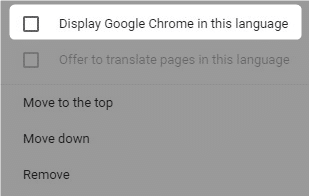
「 Display Google Chrome in this language 」にチェックを入れます。
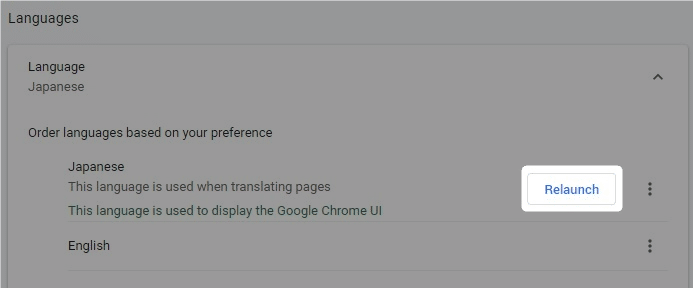
「 Japanese 」が一番上に来ます。
「 Relaunch 」をクリック。
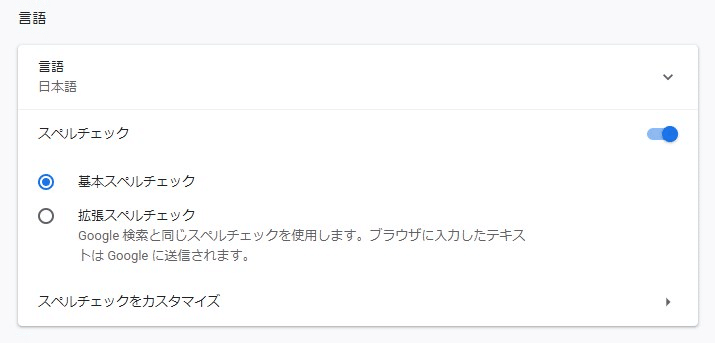
再起動し、日本語表示になりました。
以上です!
この情報は役に立ちましたか?
ご回答いただき、ありがとうございます!